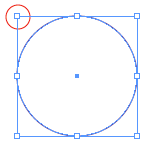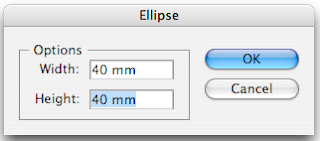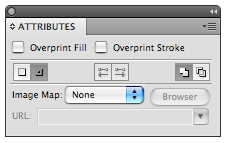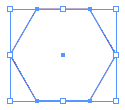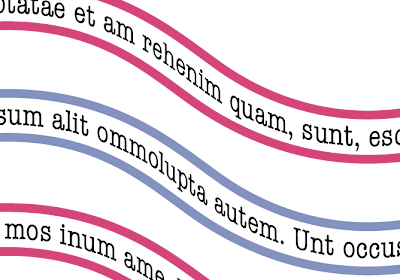
Follow the following steps.
1. Draw a path with the pen or pencil tool.
 2. Select the Type on a path Tool. This is behind the Type Tool in the Toolbox.
2. Select the Type on a path Tool. This is behind the Type Tool in the Toolbox.3. Find the beginning of the path. Wait till a plus sign appears next to the I bar (cursor) and click. The path has changed into a text path.
 4. Duplicate the text path by selecting it with the selection tool (black arrow). Hold down the Alt key and drag.
4. Duplicate the text path by selecting it with the selection tool (black arrow). Hold down the Alt key and drag. 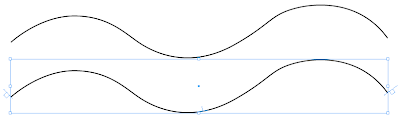 5. Type Command-Shift-3 (mac) or Control-Shift-3 (win) to repeat this last action and make more text paths.
5. Type Command-Shift-3 (mac) or Control-Shift-3 (win) to repeat this last action and make more text paths.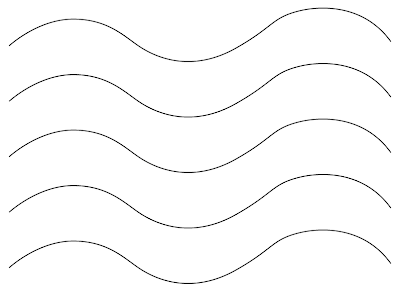 6. Select the first path with the selection tool. To the right and left of the path you will notice two squares. These are called text ports. Click on the right hand port.
6. Select the first path with the selection tool. To the right and left of the path you will notice two squares. These are called text ports. Click on the right hand port.Go to the begining of the second path. Place the cursor over the square until you see a link symbol and click. The paths have now been joined.
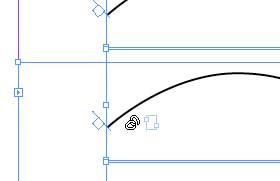
7. Repeat step 6 for the other paths.
8. Select the Type on a path Tool and click on the first path. Type your desired text and you will see that the text continues on the next text path.
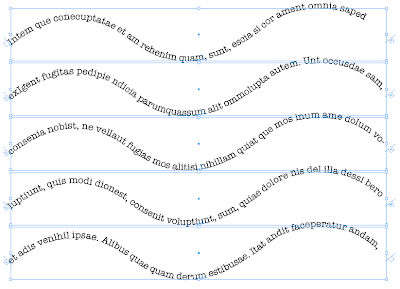 Change the shape.
Change the shape.You can also change the way the type looks after it has been placed. Select one or more of the paths and go to Type> Type on a Path and select an option.
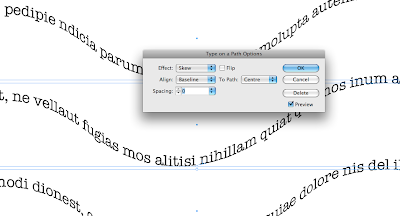
Modify the path.
Remember that the path is still a path and can be modified using the selection tools or other tools from the toolbox to change the attributes. In this example I have given the path a double stroke and a colour.
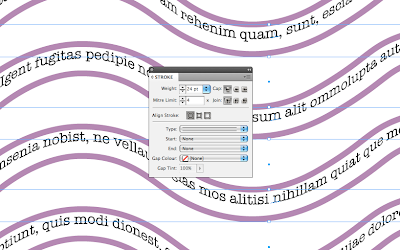
And since it is fun friday check out these statues.
statues This one is missing. It's in Holland and supposed to be Santa holding a Christmas tree, but the locals have named it Kabouter (gnome) Butt plug. Yeah right Christmas tree.