InDesign tip: combining two documents
I was translating a Photoshop theory for a client, 'Photoshop_english'. Half way through the client decided to eliminate 2 chapters that I had already finished. I saved the doc. as 'English_2', keeping the first version.
In 'English_2' I deleted the extra pages and continued translating and replacing Dutch screen shots with English ones.
When 'English_2' was finished the client decided he also wanted the extended version. Great, now I needed to put back the 2 'deleted' chapters into the finished document 'English_2'. (Thank goodness I had saved the half way done version).
Quickly adding pages from one document to another without copy pasting.
1. Open both documents. Go to Window>Arrange>Tile.
2. Activate the document with the pages you want to copy.
3. Select the pages in the Pages Palette. Drag the page icons on top of the document that you want to add the pages to. It doesn't matter where, InDesign will automatically add the pages to the end of the document.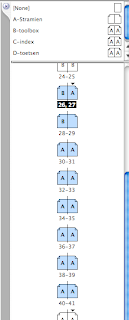
4. In the flyout menu select Move Pages.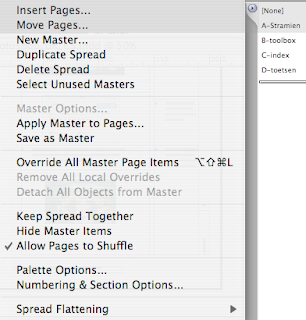
5. Enter the range and where you want to insert them. Click OK.
6. File>Save As … to keep both this new extended version and the shorter one.
In 'English_2' I deleted the extra pages and continued translating and replacing Dutch screen shots with English ones.
When 'English_2' was finished the client decided he also wanted the extended version. Great, now I needed to put back the 2 'deleted' chapters into the finished document 'English_2'. (Thank goodness I had saved the half way done version).
Quickly adding pages from one document to another without copy pasting.
1. Open both documents. Go to Window>Arrange>Tile.
2. Activate the document with the pages you want to copy.
3. Select the pages in the Pages Palette. Drag the page icons on top of the document that you want to add the pages to. It doesn't matter where, InDesign will automatically add the pages to the end of the document.
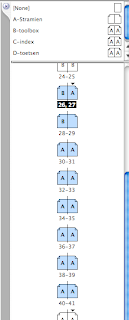
4. In the flyout menu select Move Pages.
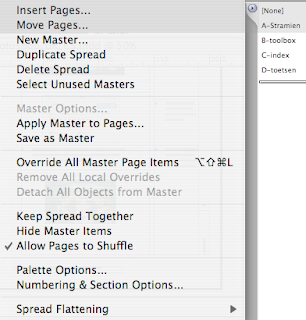
5. Enter the range and where you want to insert them. Click OK.

6. File>Save As … to keep both this new extended version and the shorter one.
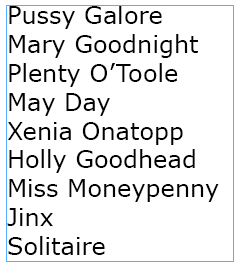
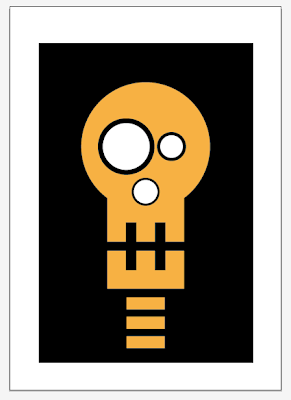

Comments