Fisheye effect in Illustrator and Photoshop
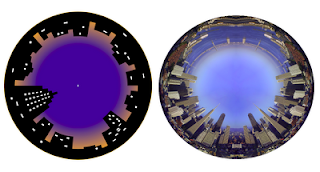 You are probably familiar with this effect. A fisheye lens is a wide-angle lens that takes in an extremely wide, hemispherical image. You can attain the same effects in Illustrator and photoshop.
You are probably familiar with this effect. A fisheye lens is a wide-angle lens that takes in an extremely wide, hemispherical image. You can attain the same effects in Illustrator and photoshop.Fisheye in Illustrator.
1. Start with a drawing of a skyline.
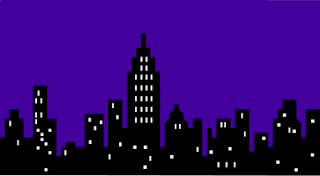
2. Open the Brushes palette3. Select your drawing and drag it into the Brushes palette. Choose New Art Brush. In the Dialogue box check the Flip Across option. Click OK to save your drawing as a brush.
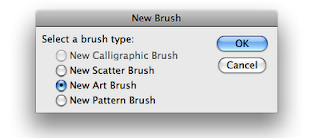
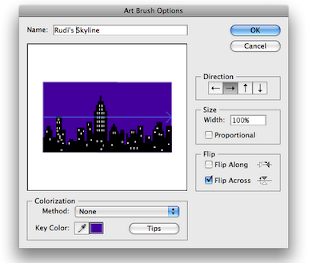 4. Draw a circle.
4. Draw a circle. 5. Select the brush you just made and your drawing is placed as a stroke around your circle.
5. Select the brush you just made and your drawing is placed as a stroke around your circle.In the dialogue box there are various other options to choose and experiment from. The image below uses the Flip Along option.
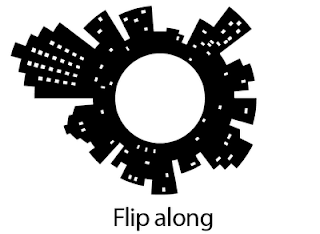 The Size Width gives you more variations.
The Size Width gives you more variations.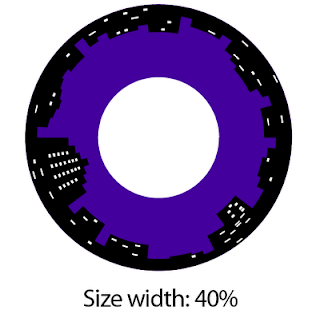 Fisheye in Photoshop
Fisheye in PhotoshopMake a panoramic montage in Photoshop, or use a panoramic photo. (File>Automate>Photomerge …
 1. Place the panoramic photo on a separate layer. The longer the image the better the effect. In this example I have mirrored the skyline of San Francisco to make it twice as long.
1. Place the panoramic photo on a separate layer. The longer the image the better the effect. In this example I have mirrored the skyline of San Francisco to make it twice as long.2. Enlarge the canvas size. See tip 10/13/2008. It works the best if your canvas is square. By the way make sure you have enough sky above the buildings or else the tops of the buildings will be in the centre of the circle. The effect will be very extreme.
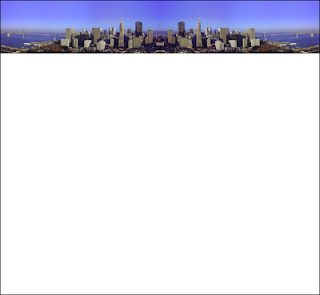 3. Select the layer with the photo. Go to Filter>Distort>Polar Coordinates. Click OK.
3. Select the layer with the photo. Go to Filter>Distort>Polar Coordinates. Click OK.

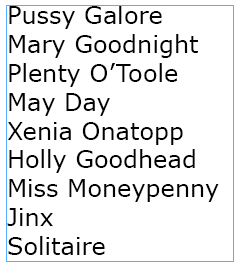
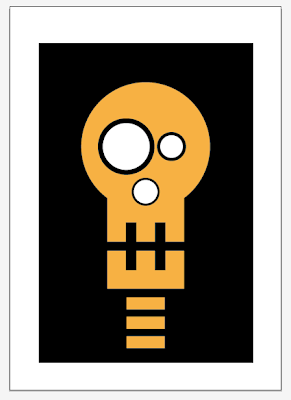

Comments