Alphabetical list in InDesign
This tip ia about alphabetizing a list in InDesign. InDesign does not have a sort function, so if you need a list in alphabetical order it can be a problem, especially if it is really long. Here's a quick trick to make a list that can be updated at any time.
1. Make a list in InDesign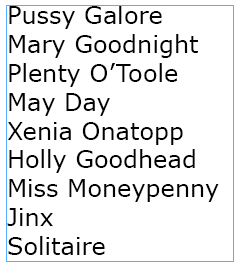
2. Define a paragraph style and apply it to the list.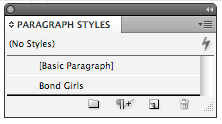 3. Go to the menu Layout > table of Contents
3. Go to the menu Layout > table of Contents
By default a title will be entered in the title field. Remove this and leave it blank.
4. In the Other styles (right field) select the style and click add.
5. In Entry style choose a paragraph style. This style will be applied to the list. For page number select No Page Number.
6. Click on the 'More Options' button and check the button 'Sort Entries in Alphabetical Order.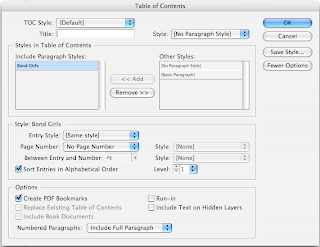
7. Click on OK and place the list.
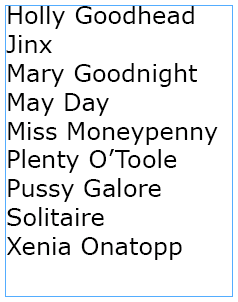 Always keep your original list. If you need to add enteries do this in the original list. Select the table of Contents and go to Layout> Update Table of Contents and the TOC will automatically be updated.
Always keep your original list. If you need to add enteries do this in the original list. Select the table of Contents and go to Layout> Update Table of Contents and the TOC will automatically be updated.
1. Make a list in InDesign
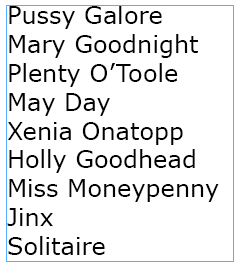
2. Define a paragraph style and apply it to the list.
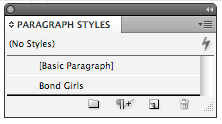 3. Go to the menu Layout > table of Contents
3. Go to the menu Layout > table of ContentsBy default a title will be entered in the title field. Remove this and leave it blank.
4. In the Other styles (right field) select the style and click add.
5. In Entry style choose a paragraph style. This style will be applied to the list. For page number select No Page Number.
6. Click on the 'More Options' button and check the button 'Sort Entries in Alphabetical Order.
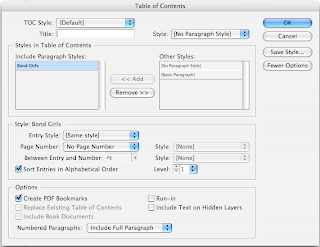
7. Click on OK and place the list.
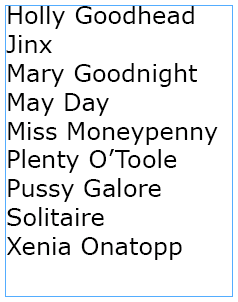 Always keep your original list. If you need to add enteries do this in the original list. Select the table of Contents and go to Layout> Update Table of Contents and the TOC will automatically be updated.
Always keep your original list. If you need to add enteries do this in the original list. Select the table of Contents and go to Layout> Update Table of Contents and the TOC will automatically be updated.
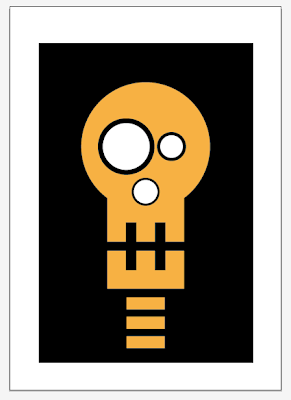

Comments
Its located at Scripts/Application/Samples/Javascript
Highlight what you want to sort, then go to...
Windows > Utilities > Scripts > Application > Samples > Javascript > SortParagraphs.jsx
DONE!
Thanks for the simple instructions. Fast simple effective....saved me a headache.
Brownie points 100
KARMA about 5 good ounces ! !
HAve a good day