InDesign ✓ or - in the Object Style Palette
Ever wondered what the difference is between the check (✓) or the minus sign (-) in the Object Style dialogue box?
 These symbols are used when making a new Object Style. The difference is quite subtle, but it's useful to know. Here's an example.
These symbols are used when making a new Object Style. The difference is quite subtle, but it's useful to know. Here's an example.
1. Open the Object Styles palette.
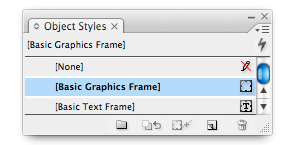 2. Choose a New Object Style.
2. Choose a New Object Style.
You will notice that in the Attributes dialogue box by default, Paragraph Styles and Frame Fitting Options have a (-) in the check box and the others have a (✓).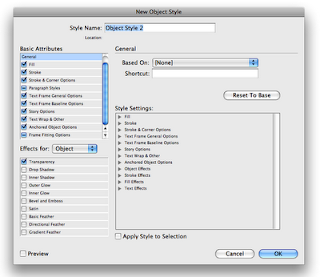 The (-) sign means that the function is to be ignored. For instance, if you want to make an Object Style with a fixed fill, but a variable stroke colour and weight. Place a (-) next to the stroke option and InDesign will ignore the stroke when the Object Style is applied to a new object.
The (-) sign means that the function is to be ignored. For instance, if you want to make an Object Style with a fixed fill, but a variable stroke colour and weight. Place a (-) next to the stroke option and InDesign will ignore the stroke when the Object Style is applied to a new object.
Of course you can change the stroke weight or colour of the object after a style has been applied, but when the object is selected a (+) will appear next to the style name meaning some attribute(s) is different from the Object Style. With complicated Styles it may be hard to know what has been changed. Use the (-) function and the (+) won't appear.
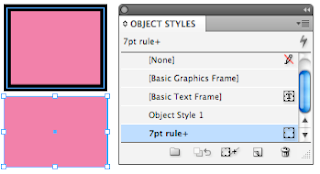 Keyboard shortcut. If you only want one Attribute applied, hold down the Option key and click.
Keyboard shortcut. If you only want one Attribute applied, hold down the Option key and click.
In the Effects for dialogue box, you can have a (-), (✓) and empty. The (-) and (✓) I have explained above. Leaving it empty and InDesign will remove any existing effects from the object.
 These symbols are used when making a new Object Style. The difference is quite subtle, but it's useful to know. Here's an example.
These symbols are used when making a new Object Style. The difference is quite subtle, but it's useful to know. Here's an example.1. Open the Object Styles palette.
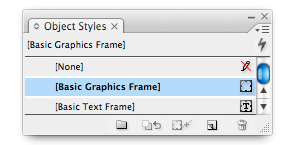 2. Choose a New Object Style.
2. Choose a New Object Style.You will notice that in the Attributes dialogue box by default, Paragraph Styles and Frame Fitting Options have a (-) in the check box and the others have a (✓).
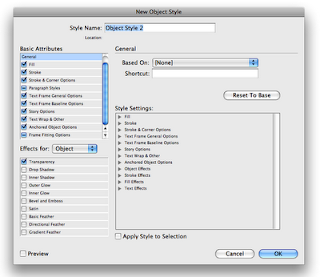 The (-) sign means that the function is to be ignored. For instance, if you want to make an Object Style with a fixed fill, but a variable stroke colour and weight. Place a (-) next to the stroke option and InDesign will ignore the stroke when the Object Style is applied to a new object.
The (-) sign means that the function is to be ignored. For instance, if you want to make an Object Style with a fixed fill, but a variable stroke colour and weight. Place a (-) next to the stroke option and InDesign will ignore the stroke when the Object Style is applied to a new object.Of course you can change the stroke weight or colour of the object after a style has been applied, but when the object is selected a (+) will appear next to the style name meaning some attribute(s) is different from the Object Style. With complicated Styles it may be hard to know what has been changed. Use the (-) function and the (+) won't appear.
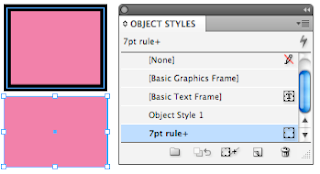 Keyboard shortcut. If you only want one Attribute applied, hold down the Option key and click.
Keyboard shortcut. If you only want one Attribute applied, hold down the Option key and click.In the Effects for dialogue box, you can have a (-), (✓) and empty. The (-) and (✓) I have explained above. Leaving it empty and InDesign will remove any existing effects from the object.
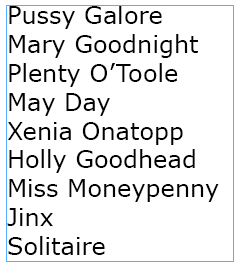
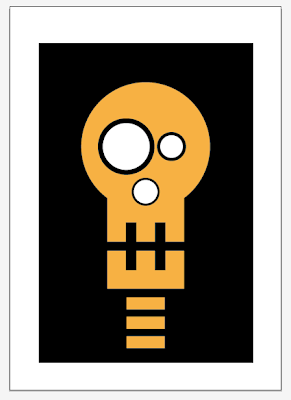

Comments