Photoshop shortcuts
In this first blog I will show you a few useful tips for keyboard shortcuts in Photoshop. Comand / Control means Mac users hold down the command key and PC users the Control key.
New Layer
New layer with dialogue box - Shift + Command/Control + N
New layer with out dialogue box - Shift + Alt + Command/Control + N
Moving layers
Move layer down - Command/Control + [
Move layer up - Command/Control + ]
Move to bottom most layer - Command/Control + shift + [
Move to top most layer - Command/Control + shift +]
Select layer below - Alt + [
Select layer above - Alt + ]
Copy layers
Copy layer - Command/Control + J
Copy layer with dialogue box - Command/Control + Alt + J
With a selected item
Copies selection to a new layer - Command/Control + J
Copies selection to a new layer with dialogue box - Command/Control +Alt + J
Delete layers.
Backspace - deletes layer
In CS3 and older it will only work if the Move Tool has been selected
Making layers (in)visible
Alt click on a layers eye symbol and all the other layers will not be visible.
Click again to make them visible again.
Layer opacity
select the layer at type the following numerals
1 through 10 (1+0) = layer opacity at 1-10 %
11 through 20 = opacity at 11- 20%
25 = layer opacity at 25%
zero (0 = layer opacity at 100%
Layer modes
Normal - Alt + Shift + N
Dissolve - Alt + Shift + I
Darken - Alt + Shift + K
Multiply - Alt + Shift + M
Colour burn - Alt + Shift + B
Linear burn - Alt + Shift + A
Lighten - Alt + Shift + G
Screen - Alt + Shift + S
Colour dodge - Alt + Shift + D
Linear dodge add - Alt + Shift + W
Overlay - Alt + Shift + O
Soft light - Alt + Shift + F
Hard light - Alt + Shift + H
Vivid light - Alt + Shift + V
Linear light - Alt + Shift + J
Pin light - Alt + Shift + Z
Hard mix - Alt + Shift + L
Difference - Alt + Shift + E
Exclusion - Alt + Shift + X
Hue - Alt + Shift + U
Saturation - Alt + Shift + T
Colour - Alt + Shift + C
Luminosity - Alt + Shift + Y
Go through the blend modes from top to bottom = Alt + Shift + +
Go through the blend modes from bottom to top = Alt + Shift + -
Merging Layers
Merge all layers to the active layer = Command/Control + Alt + Shift +E
Merge all layers = Command/Control + Shift +E
Fill and transparency
Lock and unlock transparent pixels = /
Fill layer with foreground colour = Alt + Backspace
Fill layer with background colour = Command/Control + Backspace
Fill with foreground colour while maintaining transparency = Alt + Shift + Backspace
Fill with background colour while maintaining transparency = Command/Control+ Shift + Backspace
New Layer
New layer with dialogue box - Shift + Command/Control + N
New layer with out dialogue box - Shift + Alt + Command/Control + N
Moving layers
Move layer down - Command/Control + [
Move layer up - Command/Control + ]
Move to bottom most layer - Command/Control + shift + [
Move to top most layer - Command/Control + shift +]
Select layer below - Alt + [
Select layer above - Alt + ]
Copy layers
Copy layer - Command/Control + J
Copy layer with dialogue box - Command/Control + Alt + J
With a selected item
Copies selection to a new layer - Command/Control + J
Copies selection to a new layer with dialogue box - Command/Control +Alt + J
Delete layers.
Backspace - deletes layer
In CS3 and older it will only work if the Move Tool has been selected
Making layers (in)visible
Alt click on a layers eye symbol and all the other layers will not be visible.
Click again to make them visible again.
Layer opacity
select the layer at type the following numerals
1 through 10 (1+0) = layer opacity at 1-10 %
11 through 20 = opacity at 11- 20%
25 = layer opacity at 25%
zero (0 = layer opacity at 100%
Layer modes
Normal - Alt + Shift + N
Dissolve - Alt + Shift + I
Darken - Alt + Shift + K
Multiply - Alt + Shift + M
Colour burn - Alt + Shift + B
Linear burn - Alt + Shift + A
Lighten - Alt + Shift + G
Screen - Alt + Shift + S
Colour dodge - Alt + Shift + D
Linear dodge add - Alt + Shift + W
Overlay - Alt + Shift + O
Soft light - Alt + Shift + F
Hard light - Alt + Shift + H
Vivid light - Alt + Shift + V
Linear light - Alt + Shift + J
Pin light - Alt + Shift + Z
Hard mix - Alt + Shift + L
Difference - Alt + Shift + E
Exclusion - Alt + Shift + X
Hue - Alt + Shift + U
Saturation - Alt + Shift + T
Colour - Alt + Shift + C
Luminosity - Alt + Shift + Y
Go through the blend modes from top to bottom = Alt + Shift + +
Go through the blend modes from bottom to top = Alt + Shift + -
Merging Layers
Merge all layers to the active layer = Command/Control + Alt + Shift +E
Merge all layers = Command/Control + Shift +E
Fill and transparency
Lock and unlock transparent pixels = /
Fill layer with foreground colour = Alt + Backspace
Fill layer with background colour = Command/Control + Backspace
Fill with foreground colour while maintaining transparency = Alt + Shift + Backspace
Fill with background colour while maintaining transparency = Command/Control+ Shift + Backspace
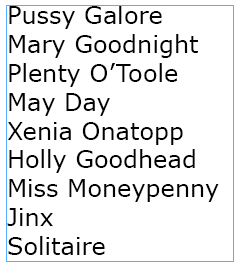
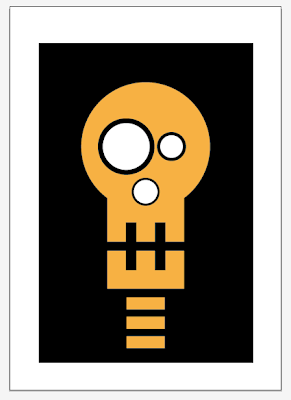

Comments