Drawing twirls in Illustrator
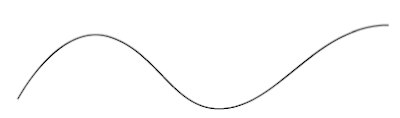
In Illustrator you can make your own brushes which makes it so much easier to draw twirly branches and twirls in general. Here's a tut about how to make fancy twirls in Illustrator. First of all draw a nice curvy line with either the pen tool or which ever tool you prefer. Make a spiral with the spiral tool. Join the ends of the spiral and the curvy line by selecting the two ends with the direct selection tool (hollow arrow) and either hitting command J or via the menu Object>Path> Join. Illustrator will join the two lines. If the anchor points are on top of each other then a 'Join' panel will appear. Select the option smooth. The 'wave' and the spiral have now become one line. Draw some more branches using the method above. make sure the branches overlap each other as shown below. Now we are going to make a brush. Draw a triangle as shown below. Select the triangle and drag it into the Brushes panel. The New Brush panel will appear. Select 'New Art brush...

