Align in Illustrator
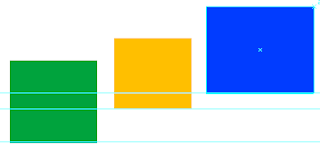
If you want several objects on a page to align you can select all the objects go to the pull down menu Window Align and a palette will appear with various different ways of aligning; Horizontal left, right, centered, etc. and choose the one you need. When choosing Horizontal Align Right the objects will align with the most right object; the most left, for align left, the top one for top etc. But say you want to have the objects shown below to Vertically Align Bottom, however not with the bottom one (green) which is what would happen if you clicked on the Vertical Align Bottom button in the Align palette, but with the yellow one. Select all the objects, click once on the object you want to align with, in this example the yellow rectangle and then click the Vertical Align Bottom button in the Align palette. The objects are now aligned bottom with the yellow rectangle. This also works for the other align buttons in the palette. If you change your mind and want to align with th...